Ingress to apps deployed on Azure Kubernetes Service (AKS)
To use the ngrok Kubernetes Ingress Controller with Azure Kubernetes Service (AKS):
In this guide, you'll launch a new cluster with Azure Kubernetes Service (AKS) and a demo app. You'll then add the ngrok Kubernetes Ingress Controller to route public traffic directly to your demo app through an encrypted, feature-rich tunnel for a complete proof of concept.
In the end, you'll have learned enough to deploy your next production-ready Kubernetes app with AKS, with the ngrok Kubernetes Ingress Controller giving you access to additional features, like observability and resiliency, with no extra configuration complexity.
Here is what you'll be building with:
- The ngrok Kubernetes Ingress Controller: ngrok's official controller for adding secure public ingress and middleware execution to your Kubernetes apps with ngrok's Cloud Edge. With ngrok, you can manage and secure traffic to your apps at every stage of the development lifecycle while also benefitting from simpler configurations, security, and edge acceleration.
- Azure Kubernetes Service (AKS): A managed Kubernetes environment from Microsoft. AKS simplifies the deployment, health monitoring, and maintenance of cloud native applications, whether you deploy them in Azure, in on-premises data centers, or at the edge. With 40 regions, you should be able to deploy a cluster close to your customers.
- An ngrok account at the pay-as-you-go or custom tiers.
- An Azure account with permissions to create new Kubernetes clusters.
- kubectl installed locally.
- Helm 3.0.0+ installed locally.
Step 1: Create your cluster in AKS
Start by creating a new managed Kubernetes cluster in AKS. If you already have one, you can skip to Step 2: Install the ngrok Ingress Controller.
-
Go to the Kubernetes services section in your Azure console and click Create→Create a Kubernetes cluster.
-
Configure your new cluster with the wizard. The default options are generally safe bets, but there are a few you might want to look at depending on your requirements and budget:
- Cluster present configuration: You can choose a production-ready deployment, a dev/test deployment, and others.
- Region: The data center where AKS will deploy your cluster—pick a region geographically close to your primary customers and/or your organization.
- AKS pricing tier: The Free tier works great with less than 10 nodes, and you can always upgrade to the production tier after deployment.
-
Click Review + create and wait for Azure to validate your configuration. If you see a Validation failed. warning, check out the errors—they're likely related to quota limits. When it's ready, click Create. Grab a cup of coffee—deployment will take a while.
-
When AKS completes the deployment, click Go to deployment, then Connect, which will show you options for connecting to your new cluster with kubectl. Follow the instructions to use the Cloud shell or Azure CLI, then double-check AKS has successfully deployed your cluster's underlying services:
kubectl get deployments --all-namespaces=true
NAMESPACE NAME READY UP-TO-DATE AVAILABLE AGE
calico-system calico-kube-controllers 1/1 1 1 5m
calico-system calico-typha 1/1 1 1 5m
kube-system ama-metrics 1/1 1 1 5m
kube-system ama-metrics-ksm 1/1 1 1 5m
kube-system coredns 2/2 2 2 5m
kube-system coredns-autoscaler 1/1 1 1 5m
kube-system konnectivity-agent 2/2 2 2 5m
kube-system metrics-server 2/2 2 2 5m
tigera-operator tigera-operator 1/1 1 1 5m
Step 2: Install the ngrok Kubernetes Ingress Controller
We recommend installing the ngrok Kubernetes Ingress Controller before your end-user apps to separate the steps around infrastructure vs. app configuration.
-
Create an ngrok static subdomain for ingress if you don't have one already. Navigate to the Domains section of the ngrok dashboard and click Create Domain or New Domain. This static subdomain will be your
NGROK_DOMAINfor the remainder of this guide. -
Add the ngrok Helm repository if you haven't already.
helm repo add ngrok https://ngrok.github.io/kubernetes-ingress-controller -
Set up the
AUTHTOKENandAPI_KEYexports, which allows Helm to install the Ingress Controller using your ngrok credentials. Find yourAUTHTOKENunder Your Authtoken in the ngrok dashboard.To create a new API key, navigate to the API section of the ngrok dashboard, click the New API Key button, change the description or owner, and click the Add API Key button. Copy the API key token shown in the modal window before closing, as the ngrok dashboard will not show you the token again.
export NGROK_AUTHTOKEN=[YOUR-AUTHTOKEN]
export NGROK_API_KEY=[YOUR-API-KEY] -
Install the ngrok Ingress Controller with Helm under a new
ngrok-ingress-controllernamespace.helm install ngrok-ingress-controller ngrok/kubernetes-ingress-controller \
--namespace ngrok-ingress-controller \
--create-namespace \
--set credentials.apiKey=$NGROK_API_KEY \
--set credentials.authtoken=$NGROK_AUTHTOKEN -
Verify you have successfully installed the ngrok Ingress Controller and that pods are healthy.
kubectl get pods -l 'app.kubernetes.io/name=kubernetes-ingress-controller' --namespace ngrok-ingress-controller
NAME READY STATUS RESTARTS AGE
ngrok-ingress-controller-kubernetes-ingress-controller-man2fg5p 1/1 Running 0 27s
Step 3: Deploy a demo microservices app
To showcase how this integration works, you'll deploy the AKS Store app, which uses a microservices architecture to connect frontend UI to API-like services, passing data to RabbitMQ and MongoDB in the backend. To showcase the features of AKS, you'll deploy this demo app directly in the Azure Portal.
If you prefer the CLI, save the YAML below to a .yaml file on your local workstation and deploy with kubectl apply -f ....
-
Click Create→Apply a YAML.
-
Copy and paste the YAML below into the editor.
apiVersion: apps/v1
kind: Deployment
metadata:
name: rabbitmq
spec:
replicas: 1
selector:
matchLabels:
app: rabbitmq
template:
metadata:
labels:
app: rabbitmq
spec:
nodeSelector:
"kubernetes.io/os": linux
containers:
- name: rabbitmq
image: mcr.microsoft.com/mirror/docker/library/rabbitmq:3.10-management-alpine
ports:
- containerPort: 5672
name: rabbitmq-amqp
- containerPort: 15672
name: rabbitmq-http
env:
- name: RABBITMQ_DEFAULT_USER
value: "username"
- name: RABBITMQ_DEFAULT_PASS
value: "password"
resources:
requests:
cpu: 10m
memory: 128Mi
limits:
cpu: 250m
memory: 256Mi
volumeMounts:
- name: rabbitmq-enabled-plugins
mountPath: /etc/rabbitmq/enabled_plugins
subPath: enabled_plugins
volumes:
- name: rabbitmq-enabled-plugins
configMap:
name: rabbitmq-enabled-plugins
items:
- key: rabbitmq_enabled_plugins
path: enabled_plugins
---
apiVersion: v1
data:
rabbitmq_enabled_plugins: |
[rabbitmq_management,rabbitmq_prometheus,rabbitmq_amqp1_0].
kind: ConfigMap
metadata:
name: rabbitmq-enabled-plugins
---
apiVersion: v1
kind: Service
metadata:
name: rabbitmq
spec:
selector:
app: rabbitmq
ports:
- name: rabbitmq-amqp
port: 5672
targetPort: 5672
- name: rabbitmq-http
port: 15672
targetPort: 15672
type: ClusterIP
---
apiVersion: apps/v1
kind: Deployment
metadata:
name: order-service
spec:
replicas: 1
selector:
matchLabels:
app: order-service
template:
metadata:
labels:
app: order-service
spec:
nodeSelector:
"kubernetes.io/os": linux
containers:
- name: order-service
image: ghcr.io/azure-samples/aks-store-demo/order-service:latest
ports:
- containerPort: 3000
env:
- name: ORDER_QUEUE_HOSTNAME
value: "rabbitmq"
- name: ORDER_QUEUE_PORT
value: "5672"
- name: ORDER_QUEUE_USERNAME
value: "username"
- name: ORDER_QUEUE_PASSWORD
value: "password"
- name: ORDER_QUEUE_NAME
value: "orders"
- name: FASTIFY_ADDRESS
value: "0.0.0.0"
resources:
requests:
cpu: 1m
memory: 50Mi
limits:
cpu: 75m
memory: 128Mi
initContainers:
- name: wait-for-rabbitmq
image: busybox
command:
[
"sh",
"-c",
"until nc -zv rabbitmq 5672; do echo waiting for rabbitmq; sleep 2; done;",
]
resources:
requests:
cpu: 1m
memory: 50Mi
limits:
cpu: 75m
memory: 128Mi
---
apiVersion: v1
kind: Service
metadata:
name: order-service
spec:
type: ClusterIP
ports:
- name: http
port: 3000
targetPort: 3000
selector:
app: order-service
---
apiVersion: apps/v1
kind: Deployment
metadata:
name: product-service
spec:
replicas: 1
selector:
matchLabels:
app: product-service
template:
metadata:
labels:
app: product-service
spec:
nodeSelector:
"kubernetes.io/os": linux
containers:
- name: product-service
image: ghcr.io/azure-samples/aks-store-demo/product-service:latest
ports:
- containerPort: 3002
resources:
requests:
cpu: 1m
memory: 1Mi
limits:
cpu: 1m
memory: 7Mi
---
apiVersion: v1
kind: Service
metadata:
name: product-service
spec:
type: ClusterIP
ports:
- name: http
port: 3002
targetPort: 3002
selector:
app: product-service
---
apiVersion: apps/v1
kind: Deployment
metadata:
name: store-front
spec:
replicas: 1
selector:
matchLabels:
app: store-front
template:
metadata:
labels:
app: store-front
spec:
nodeSelector:
"kubernetes.io/os": linux
containers:
- name: store-front
image: ghcr.io/azure-samples/aks-store-demo/store-front:latest
ports:
- containerPort: 8080
name: store-front
env:
- name: VUE_APP_ORDER_SERVICE_URL
value: "http://order-service:3000/"
- name: VUE_APP_PRODUCT_SERVICE_URL
value: "http://product-service:3002/"
resources:
requests:
cpu: 1m
memory: 200Mi
limits:
cpu: 1000m
memory: 512Mi
---
apiVersion: v1
kind: Service
metadata:
name: store-front
spec:
ports:
- port: 80
targetPort: 8080
selector:
app: store-front
type: LoadBalancer -
Click Add to deploy the demo app. To double-check services deployed successfully, click on Workloads in the Azure Portal and look for
store-front,rabbitmq,product-service, andorder-servicein thedefaultnamespace. If you prefer the CLI, you can runkubectl get podsfor the same information.
Step 4: Add ngrok-based ingress to your demo app
Next, you'll configure and deploy the ngrok Kubernetes Ingress Controller to expose your demo app to the public internet through the ngrok Cloud Edge.
-
In the Azure Portal, click Create→Apply a YAML.
-
Copy and paste the YAML below into the editor. This manifest defines how the ngrok Kubernetes Ingress Controller should route traffic arriving on
NGROK_DOMAINto thestore-frontservice on port80, which you deployed in the previous step.tipMake sure you edit line
9of the YAML below, which contains theNGROK_DOMAINvariable, with the ngrok subdomain you created in the second step.apiVersion: networking.k8s.io/v1
kind: Ingress
metadata:
name: store-ingress
spec:
ingressClassName: ngrok
rules:
- host: NGROK_DOMAIN
http:
paths:
- path: /
pathType: Prefix
backend:
service:
name: store-front
port:
number: 80 -
Click Add to deploy the ingress configuration.
You can check on the status of the ingress deployment in the Azure Portal at Services and ingresses→Ingresses. You should see the
store-ingressname and your ngrok subdomain. If you need to edit your ingress configuration in the future, click on the ingress item and then the YAML tab. -
Navigate to your ngrok subdomain, e.g.
https://NGROK_DOMAIN.ngrok.app, in your browser to see the demo app in action. Behind the scenes, ngrok's Cloud Edge routed your request into the ngrok Kubernetes Ingress Controller, which then passed it to thestore-frontservice.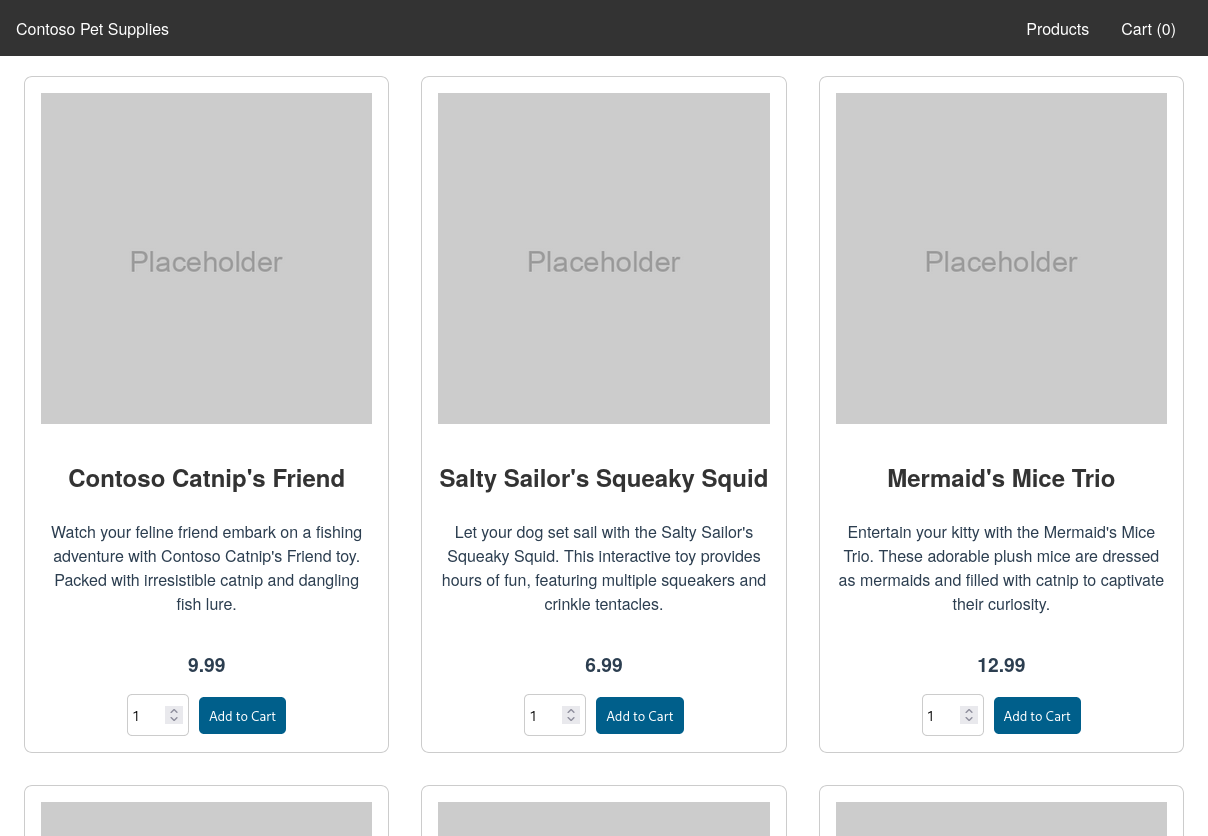
Step 5: Add OAuth authentication to your demo app
Now that your demo app is publicly accessible through the ngrok Cloud Edge, you can quickly layer on additional capabilities, like authentication, without configuring and deploying complex infrastructure. Let's see how that works for restricting access to individual Google accounts or any Google account under a specific domain name.
-
Apply a new YAML definition to your cluster with the YAML below, replacing
YOUR_DOMAIN.TLDwith the domain name you'd like to authenticate visitors against.kind: NgrokModuleSet
apiVersion: ingress.k8s.ngrok.com/v1alpha1
metadata:
name: ngrok-managed-google-oauth
namespace: ngrok-ingress-controller
modules:
oauth:
google:
emailDomains:
- YOUR_DOMAIN.TLD -
Edit your ingress definition to connect your ngrok Kubernetes Ingress Controller with the
NgrokModuleSetconfiguration you just deployed for OAuth.In the Azure Portal, click Services and ingresses→Ingresses, then
store-ingress, then the YAML tab. Add the highlighted YAML below, then validate and save your changes.apiVersion: networking.k8s.io/v1
kind: Ingress
metadata:
name: store-ingress
namespace: ngrok-ingress-controller
annotations:
k8s.ngrok.com/modules: ngrok-managed-google-oauth
spec:
ingressClassName: ngrok
rules:
- host: NGROK_DOMAIN
http:
paths:
- path: /
pathType: Prefix
backend:
service:
name: store-front
port:
number: 80 -
Reload your demo app in your browser to see a request to sign in via Google. If the account's domain name matches yours, they'll be given authorization to access your app—otherwise, they'll be redirected to an error page.
What's next?
You've now used the open source ngrok Kubernetes Ingress Controller to add public ingress to a demo app on a cluster managed in AKS without having to worry about complex Kubernetes networking configurations. Because ngrok abstracts ingress and middleware execution to its Cloud Edge, you can follow a similar process to route public traffic to your next production-ready app.
You can also extend the integration with additional route modules, like circuit breakers, compression, or edit headers before they are sent to your app. Additional deployment options include name-based virtual hosting, which lets you deploy and manage any number of Kubernetes clusters and apps in AKS, then create unique ngrok edge domains, like foo1.bar.com and foo2.bar.com, to direct traffic to the respective services.
Learn more about the ngrok Ingress Controller, or contribute to its ongoing development, by checking out the GitHub repository and the project-specific documentation.