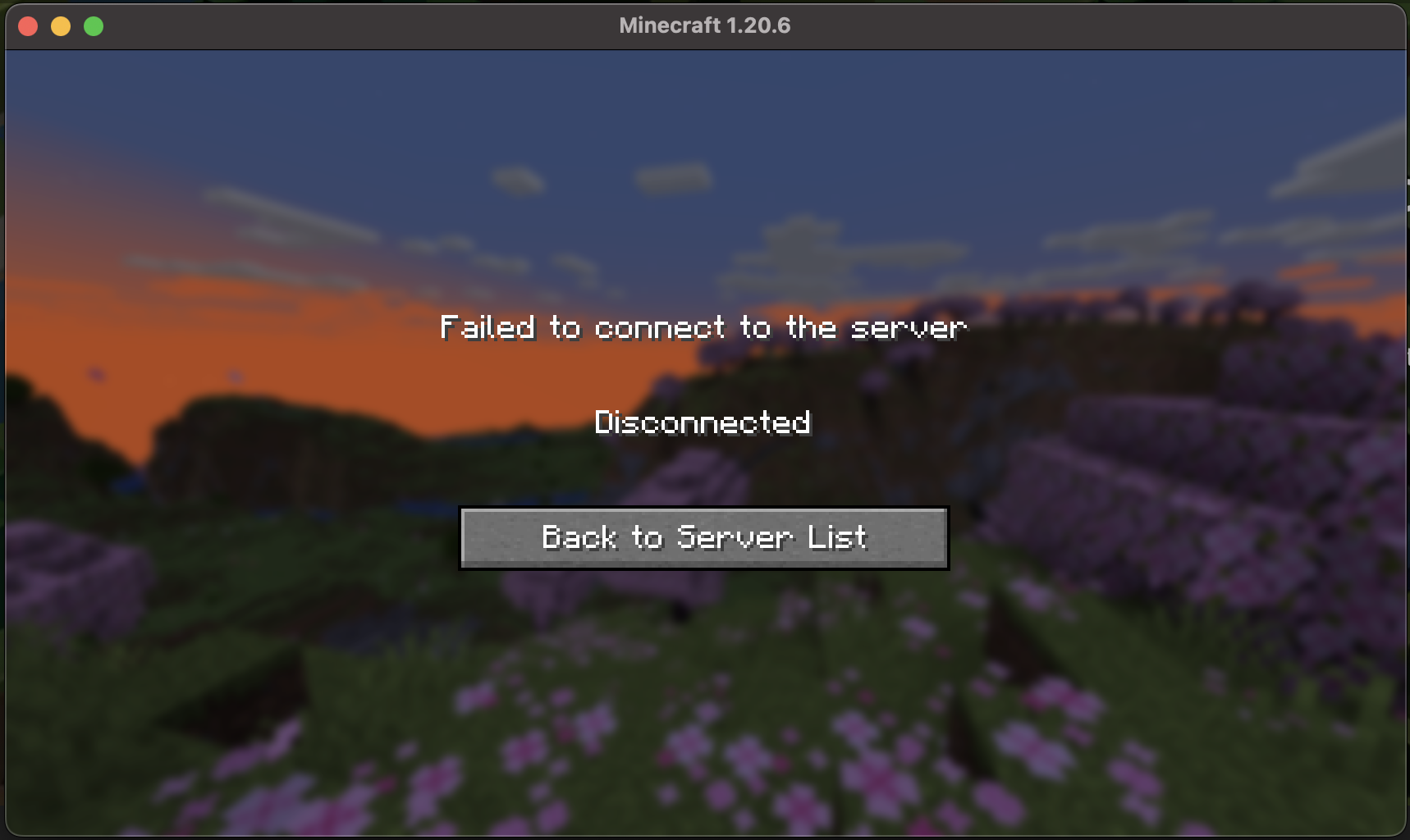25565.
tcp://1.tcp.ngrok.io:12345.
You can also follow the secure Minecraft server example for specific instructions on restricting access to your public Minecraft server based on public IP addresses.
Minecraft on ngrok’s free plan
The free version of ngrok has the following restrictions:- A valid credit or debit card is required
- In an effort to combat abuse on the platform, a valid credit or debit card must be added to your account before using TCP endpoints in the free tier. This card will not be charged.
- No permanent TCP address
- When you restart the agent, you will need to send a new TCP address to your players. Paid accounts allow you to reserve a TCP Address for reuse. In this case, you would start the TCP endpoint using a command like
ngrok tcp --url tcp://1.tcp.ngrok.io:12345 25565.
- When you restart the agent, you will need to send a new TCP address to your players. Paid accounts allow you to reserve a TCP Address for reuse. In this case, you would start the TCP endpoint using a command like
- Bandwidth Limits
- The free plan includes a limited amount of bandwidth per month which will prevent players from connecting to your server when exceeded.
Troubleshooting
Bandwidth limit exceeded
If you exceed the bandwidth limit on your account players will no longer be able to connect to your server. Players attempting to connect to your server may see a “Disconnected” message in the Minecraft client.