Plivo Webhooks
To integrate Plivo webhooks with ngrok:
- Launch your local webhook.
npm start - Launch ngrok.
ngrok http 3000 - Configure Plivo webhooks with your ngrok URL.
- Bonus! Use ngrok like a PRO.
This guide covers how to use ngrok to integrate your localhost app with Plivo by using Webhooks. Plivo webhooks can be used to notify an external application whenever SMS and MMS messages are sent to your Plivo numbers.
By integrating ngrok with Plivo, you can:
- Develop and test Plivo webhooks locally, eliminating the time in deploying your development code to a public environment and setting it up in HTTPS.
- Inspect and troubleshoot requests from Plivo in real time via the inspection UI and API.
- Modify and Replay Plivo Webhook requests with a single click and without spending time reproducing events manually in your Plivo account.
- Secure your app with Plivo validation provided by ngrok. Invalid requests are blocked by ngrok before reaching your app.
Step 1: Start your app
For this tutorial, we'll use the sample NodeJS app available on GitHub.
To install this sample, run the following commands in a terminal:
Loading…
This will get the project installed locally.
Now you can launch the app by running the following command:
Loading…
The app runs by default on port 3000.
You can validate that the app is up and running by visiting http://localhost:3000. The application logs request headers and body in the terminal and responds with a message in the browser.
Step 2: Launch ngrok
Once your app is running successfully on localhost, let's get it on the internet securely using ngrok!
-
If you're not an ngrok user yet, just sign up for ngrok for free.
-
Go to the ngrok dashboard and copy your Authtoken.
Tip: The ngrok agent uses the auth token to log into your account when you start a tunnel. -
Start ngrok by running the following command:
Loading…
-
ngrok will display a URL where your localhost application is exposed to the internet (copy this URL for use with Plivo).

Step 3: Integrate Plivo
To register a webhook on your Plivo account follow the instructions below:
-
Access the Plivo Console and sign in using your Plivo account.
-
On the Overview page, click Messaging at the left menu, and then click PHLO under Applications.
-
On the Your PHLOs page, click Create New PHLO and then click Build My Own on the Choose your use case popup.
-
On the PHLO page, click the pencil icon next to the
untitled PHLOmessage at the top left, replace the text withWebhook PHLO, and then click Save. -
Drag the function HTTP Request from the left panel to the center of the screen and then click the HTTP Request component.
-
On the right panel, select POST instead of GET in the HTTP Method, and enter the URL provided by the ngrok agent to expose your application to the internet in the field next to POST (i.e.
https://1a2b-3c4d-5e6f-7g8h-9i0j.ngrok.app).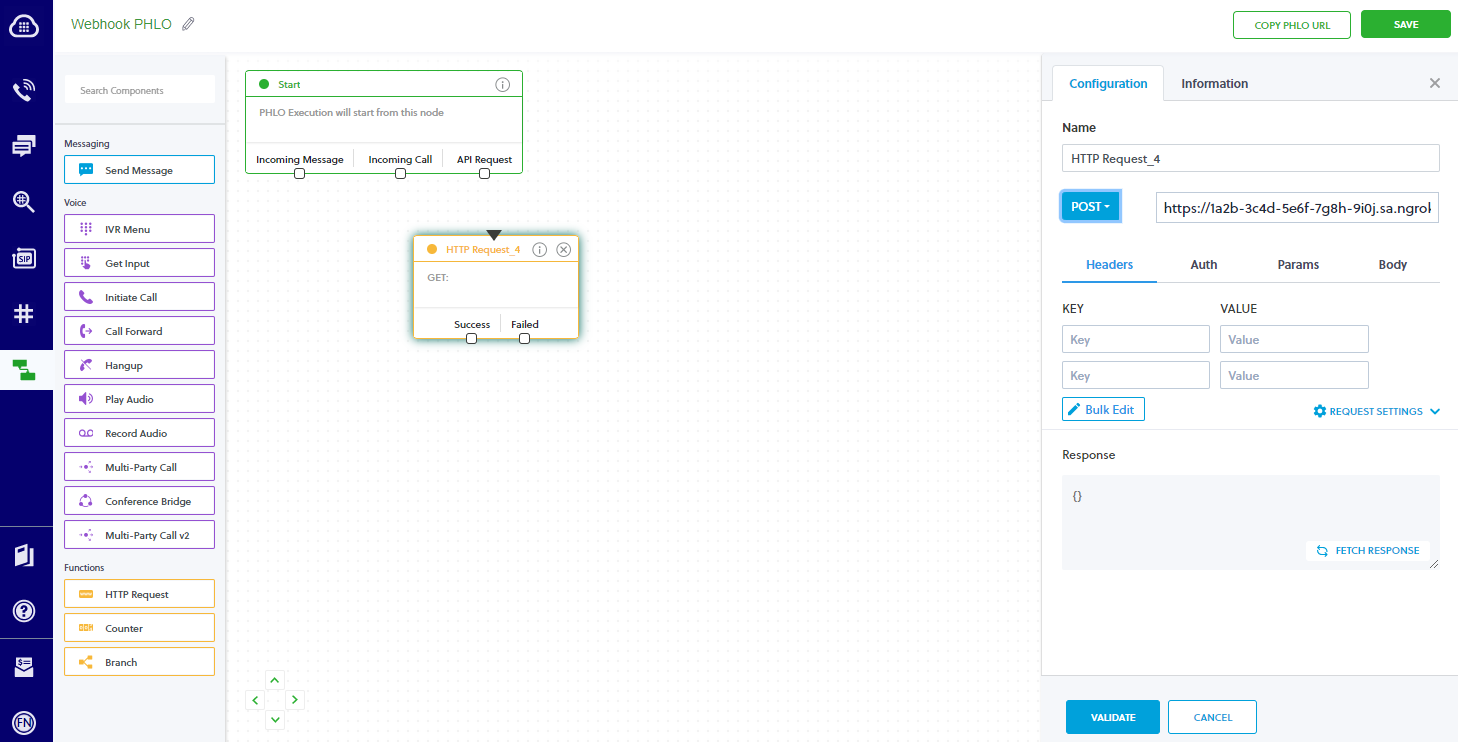
-
Click FETCH RESPONSE in the right panel, verify that your webook responds to the call with a message in the Response field, and then click VALIDATE.
-
On the PHLO page, drag a line from the Incoming Message of the Start component to the triangle on the top of the HTTP Request component you created, and then click Save.
-
On the left menu, click Phone Numbers and then click one of your numbers. Note: If you don't have numbers click Buy Number and follow the instructions on the screen.
-
On the phone number page, select PHLO in the Application Type field, select Webhook PHLO in the PHLO Name field, and then click Update Number.
Run Webhooks with Plivo and ngrok
Plivo sends different request body contents depending on the event that is being triggered. You can trigger new calls from Plivo to your application by following the instructions below.
-
Send an SMS message to your Plivo phone number.
Confirm your localhost app receives a notification and logs both headers and body in the terminal.
Alternatively, you can verify the log of the webhook call in Plivo:
-
On the left menu of the Plivo Console, click Messaging and then click SMS/MMS under Logs in the left panel.
-
Click one of the logs and then scroll down to the **Status Callbacks section.
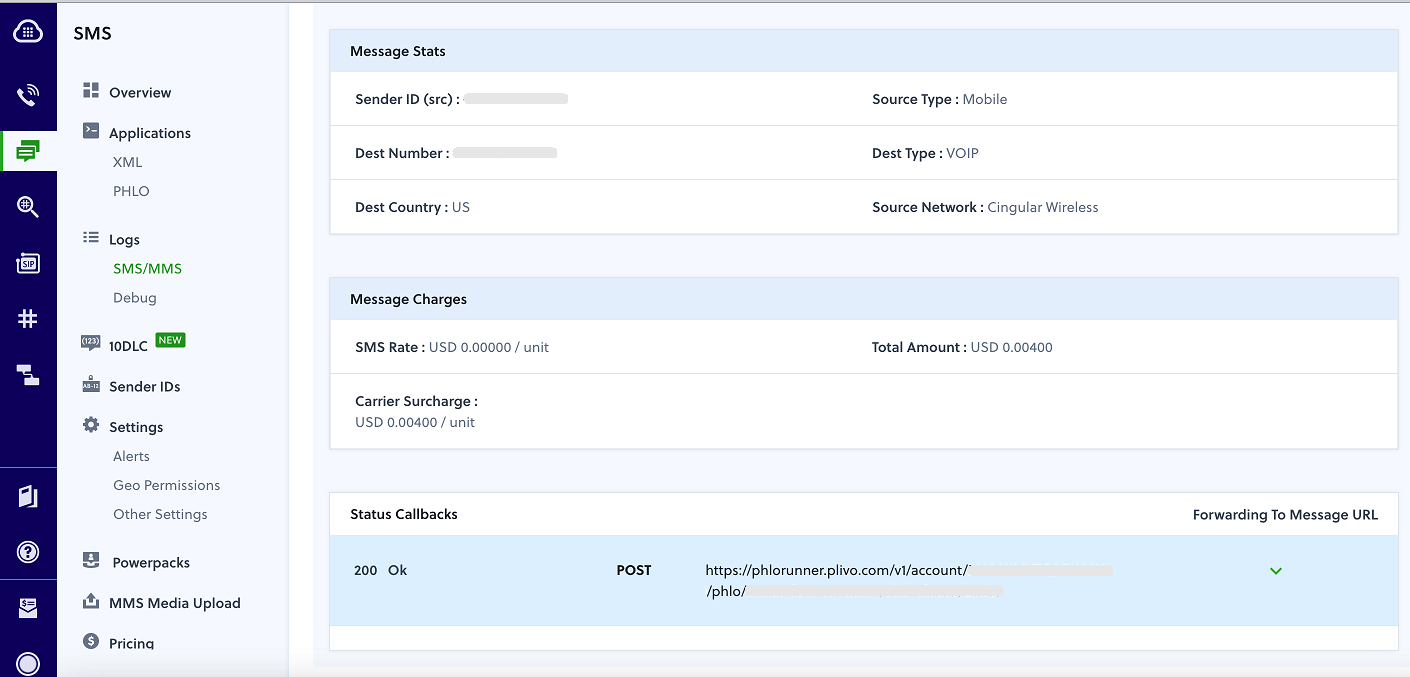
Inspecting requests
When you launch the ngrok agent on your local machine, you can see two links:
- The URL to your app (it ends with
ngrok-free.appfor free accounts orngrok.appfor paid accounts when not using custom domains) - A local URL for the Web Interface (a.k.a Request Inspector).
The Request Inspector shows all the requests made through your ngrok tunnel to your localhost app. When you click on a request, you can see details of both the request and the response.
Seeing requests is an excellent way of validating the data sent to and retrieved by your app via the ngrok tunnel. That alone can save you some time dissecting and logging HTTP request and response headers, methods, bodies, and response codes within your app just to confirm you are getting what you expect.
To inspect Plivo's webhooks call, launch the ngrok web interface (i.e. http://127.0.0.1:4040), and then click one of the requests sent by Plivo.
From the results, review the response body, header, and other details:
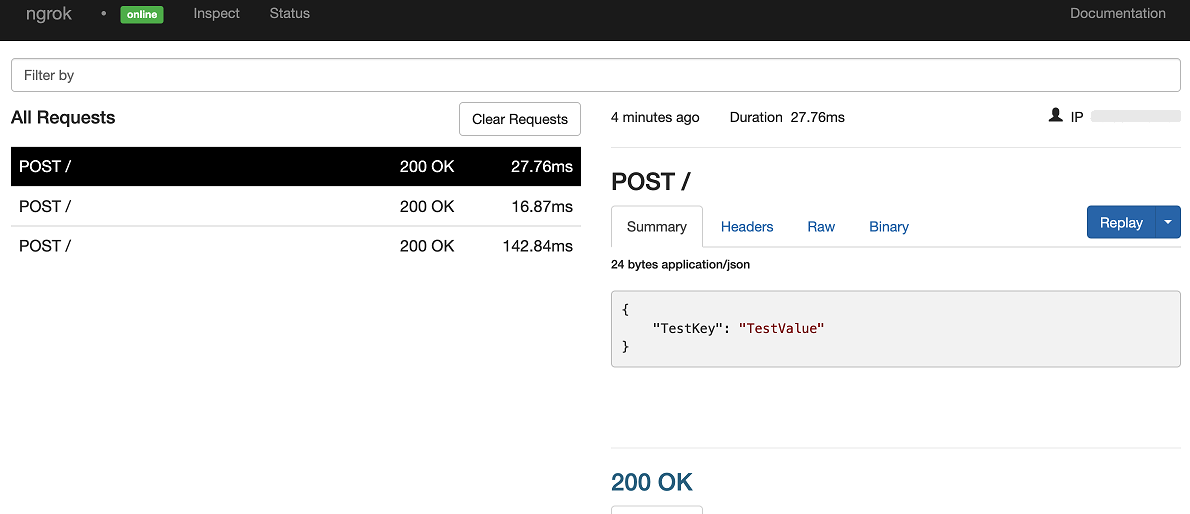
Replaying requests
The ngrok Request Inspector provides a replay function that you can use to test your code without the need to trigger new events from Plivo. To replay a request:
-
In the ngrok inspection interface (i.e.
http://localhost:4040), select a request from Plivo. -
Click Replay to execute the same request to your application or select Replay with modifications to modify the content of the original request before sending the request.
-
If you choose to Replay with modifications, you can modify any content from the original request. For example, you can modify the id field inside the body of the request.
-
Click Replay.
Verify that your local application receives the request and logs the corresponding information to the terminal.
Bonus: Secure webhook requests
The ngrok webhook verification feature allows ngrok to assert that requests from your Plivo webhook are the only traffic allowed to make calls to your localhost app.
Note: This ngrok feature is limited to 500 validations per month on free ngrok accounts. For unlimited, upgrade to Pro or Enterprise.
This is a quick step to add extra protection to your application.
-
Access the Plivo Console and sign in using your Plivo account.
-
On the Overview page, click the eye icon next to Auth Token and then copy the value that appears.
-
Restart your ngrok agent by running the command, replacing
{your auth token}with the value you copied before:Loading…
-
Send a new SMS to your Plivo phone number.
Verify that your local application receives the request and logs information to the terminal.