Pinwheel Webhooks
To integrate Pinwheel webhooks with ngrok:
This guide covers how to use ngrok to integrate your localhost app with Pinwheel by using Webhooks. Pinwheel webhooks can be used to notify an external application whenever specific events occur in your Pinwheel account.
By integrating ngrok with Pinwheel, you can:
- Develop and test Pinwheel webhooks locally, eliminating the time in deploying your development code to a public environment and setting it up in HTTPS.
- Inspect and troubleshoot requests from Pinwheel in real-time via the inspection UI and API.
- Modify and Replay Pinwheel Webhook requests with a single click and without spending time reproducing events manually in your Pinwheel account.
- Secure your app with Pinwheel validation provided by ngrok. Invalid requests are blocked by ngrok before reaching your app.
Step 1: Start your app
For this tutorial, we'll use the sample NodeJS app available on GitHub.
To install this sample, run the following commands in a terminal:
Loading…
This will get the project installed locally.
Now you can launch the app by running the following command:
Loading…
The app runs by default on port 3000.
You can validate that the app is up and running by visiting http://localhost:3000. The application logs request headers and body in the terminal and responds with a message in the browser.
Step 2: Launch ngrok
Once your app is running successfully on localhost, let's get it on the internet securely using ngrok!
-
If you're not an ngrok user yet, just sign up for ngrok for free.
-
Go to the ngrok dashboard and copy your Authtoken.
Tip: The ngrok agent uses the auth token to log into your account when you start a tunnel. -
Start ngrok by running the following command:
Loading…
-
ngrok will display a URL where your localhost application is exposed to the internet (copy this URL for use with Pinwheel).

Step 3: Integrate Pinwheel
To register a webhook on your Pinwheel account follow the instructions below:
-
Access the Pinwheel Developer Portal and sign in using your Pinwheel account.
-
On the Dashboard page, click the API Keys tab, click Reveal Secret, and make note of both the API Secret and Server values.
-
Open a terminal window and run the following command to create the webhook:
Loading…
Note: Replace the following with values copied on previous steps:
- SERVER_URL: The Pinwheel Server URL.
- NGROK_URL: the URL provided by the ngrok agent to expose your application to the internet (i.e.
https://1a2b-3c4d-5e6f-7g8h-9i0j.ngrok.app). - API_SECRET: The Pinwheel API Secret.
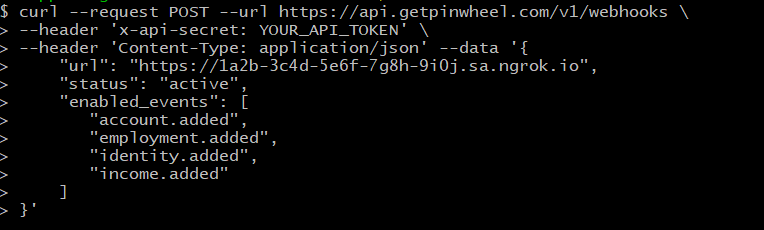
-
Make sure the response to the previous command is JSON containing a status attribute with
activeas the value.
Run Webhooks with Pinwheel and ngrok
Pinwheel sends different request body contents depending on the event you enabled during the webhook registration.
Because you subscribed your webhook to the account.added event, you can trigger new calls to your localhost application by asking users to log into their payroll accounts by using the Pinwheel API.
Confirm your localhost app receives an event notification and logs both headers and body in the terminal.
Inspecting requests
When you launch the ngrok agent on your local machine, you can see two links:
- The URL to your app (it ends with
ngrok-free.appfor free accounts orngrok.appfor paid accounts when not using custom domains) - A local URL for the Web Interface (a.k.a Request Inspector).
The Request Inspector shows all the requests made through your ngrok tunnel to your localhost app. When you click on a request, you can see details of both the request and the response.
Seeing requests is an excellent way of validating the data sent to and retrieved by your app via the ngrok tunnel. That alone can save you some time dissecting and logging HTTP request and response headers, methods, bodies, and response codes within your app just to confirm you are getting what you expect.
To inspect Pinwheel's webhooks call, launch the ngrok web interface (i.e. http://127.0.0.1:4040) and then click one of the requests sent by Pinwheel.
From the results, review the response body, header, and other details:
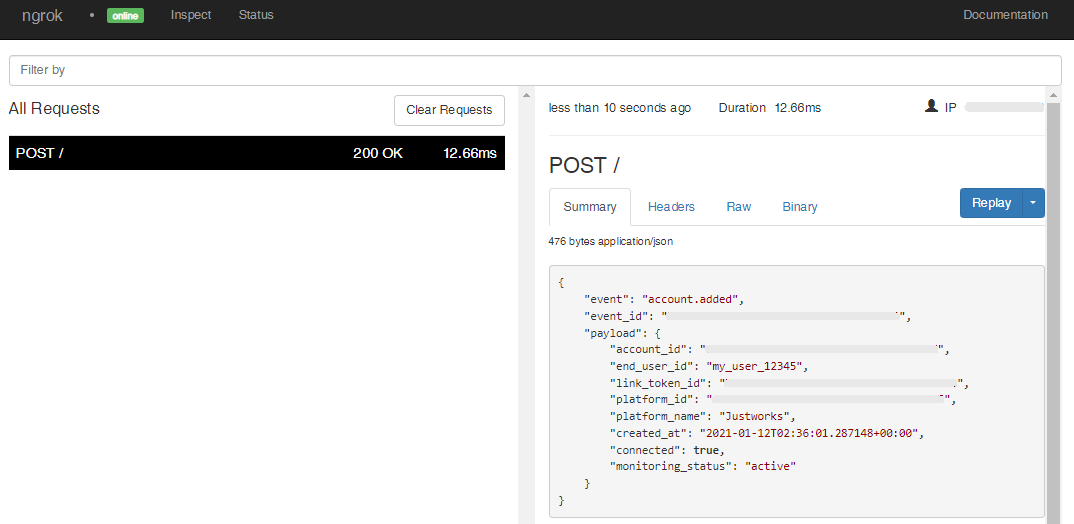
Replaying requests
The ngrok Request Inspector provides a replay function that you can use to test your code without the need to trigger new events from Pinwheel. To replay a request:
-
In the ngrok inspection interface (i.e.
http://localhost:4040), select a request from Pinwheel. -
Click Replay to execute the same request to your application or select Replay with modifications to modify the content of the original request before sending the request.
-
If you choose to Replay with modifications, you can modify any content from the original request. For example, you can modify the created_at field inside the body of the request.
-
Click Replay.
Verify that your local application receives the request and logs the corresponding information to the terminal.
Secure webhook requests
The ngrok signature webhook verification feature allows ngrok to assert that requests from your Pinwheel webhook are the only traffic allowed to make calls to your localhost app.
Note: This ngrok feature is limited to 500 validations per month on free ngrok accounts. For unlimited, upgrade to Pro or Enterprise.
This is a quick step to add extra protection to your application.
-
Create a file named
pinwheel_policy.yml, replacing{your api secret}with the value of the API Secret you copied before (See Integrate Pinwheel):Loading…
-
Restart your ngrok agent by running the command:
Loading…
-
Request users to log into their payroll account by using Pinwheel API.
Confirm your localhost app receives an event notification and logs both headers and body in the terminal.